Technology has dramatically changed everything, including our education. Nowadays, schools are using Bitmoji to explain a topic. According to the teachers, it makes students more involved in the study room. It’s really interesting if a picture with text comes in front of our eyes. As we all know that images or videos convey faster than any other material, it is obvious Bitmoji will attract one.
For the first time, it isn’t easy to create such images from a teacher’s side. But there is no need to worry. This article guides you on how to make a Bitmoji classroom for distance learning.
Also Read: How to Delete a Page in Word?
Distance learning has its own charm because you can complete your education at your given pace. Either it is a virtual or physical classroom, explanation with Bitmoji makes one remember the topic for a long time. Because of the pandemic, the whole world has gone virtually. So, adding Bitmoji to your lesson takes the classroom to a higher level.
- Design your first Bitmoji character through the Bitmoji app on your phone, or you can add the Bitmoji extension to your chrome browser. It would be best to use a PC over the phone. It is easier to create Bitmojis on your PC through a browser than apps.
- Now, it’s time to go to Google Slides. Take a blank slide and add an image of the floor or wall. Here’s how to do it. Click on “Background”, select “Choose Image” and then go to “Google Image Search”. You can also upload your previously saved image.
- The background is added. Click on “Insert”> “Image”> “Search from Web”. You can search for any image that properly suits your virtual classroom board. Make sure you download images that have a transparent background like PNG format. You will get many on Google search.
- You have already made your classroom. Now, it’s time to add the Bitmojis you have already created. Click on the green rectangle button in the toolbar and select the Bitmoji. Make sure you separate the background from those static images.
- The last step is an optional one to make the virtual classroom more engaging. More features you can add to your classroom. You can add books to the bookshelf or an image of a whiteboard. You can link to some external websites. You can even collect students’ artworks and put them on the virtual bulletin board.
One teacher can always go beyond their imagination with Bitmoji creation. There are many creative materials you can add. Bitmoji can connect students and the teacher without any doubt. The first time, it will take some time to make a proper Bitmoji. After that, you will be habituated with the format. You just need to change the projects or assignments, daily classes, or any update to your class. This would be so exciting as well as entertaining to all the students and teachers in the future.
Also Read: What is TCS CodeVita?
Image Source: “youtube.com – Uploaded by: Thomas Blakemore”
















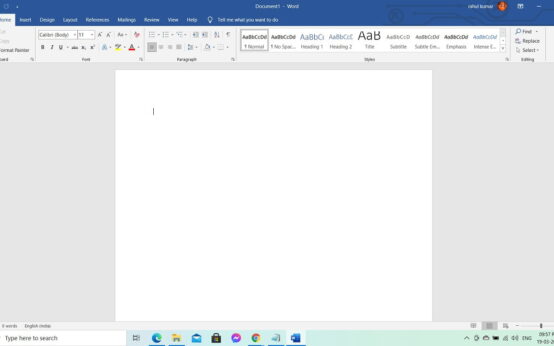 How to Delete a Page in Word – Microsoft Office Word
How to Delete a Page in Word – Microsoft Office Word  How to Get Rid of Lizards?
How to Get Rid of Lizards?  How to Make Amiibo Cards?
How to Make Amiibo Cards?  How to Get to Nazjatar?
How to Get to Nazjatar? 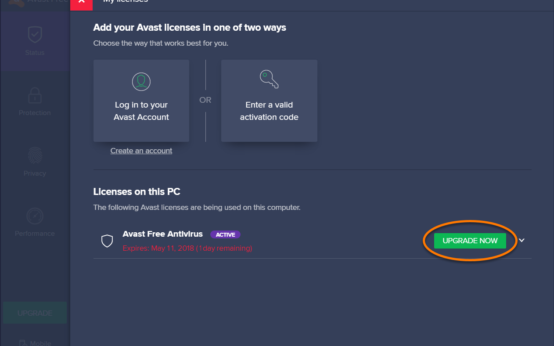 How to Uninstall Avast Antivirus Completely from Window 10?
How to Uninstall Avast Antivirus Completely from Window 10?  How to Get Rid of Chipmunks?
How to Get Rid of Chipmunks?  Top 10 Highest Waterfalls in the World
Top 10 Highest Waterfalls in the World